How to Perform Addition in Excel
How to Perform Addition in Excel? Step-by-Step Guide and Practical Tips
• In this article, we will learn how to perform addition in Excel. I have created two separate tables named A and B to demonstrate how to add numbers using two different formulas.
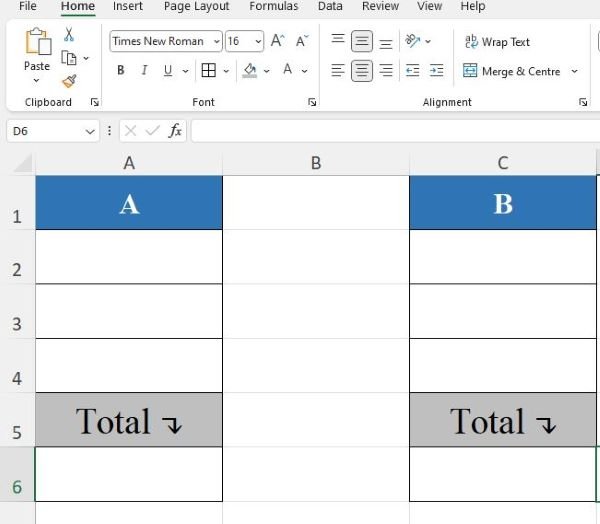
• Let’s start with Table A. Enter the following example numbers in the three rows below: 23, 4, and 108.
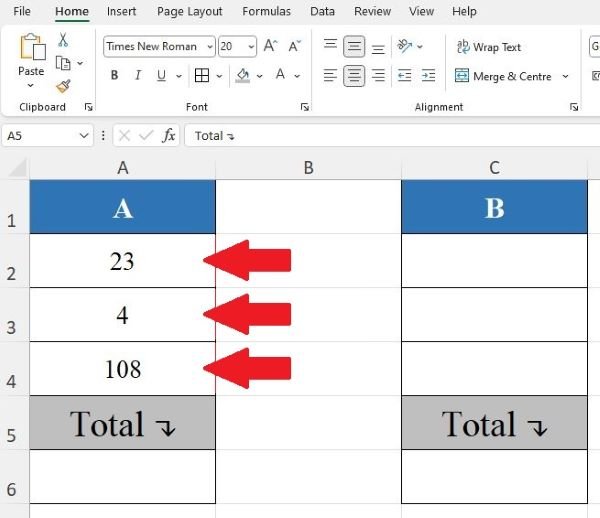
• Now, let’s see how to sum these numbers using our first formula. Click on the cell, type the equal sign, select the first number, then type the plus sign, select the second number, add another plus sign, select the third number, and press Enter.
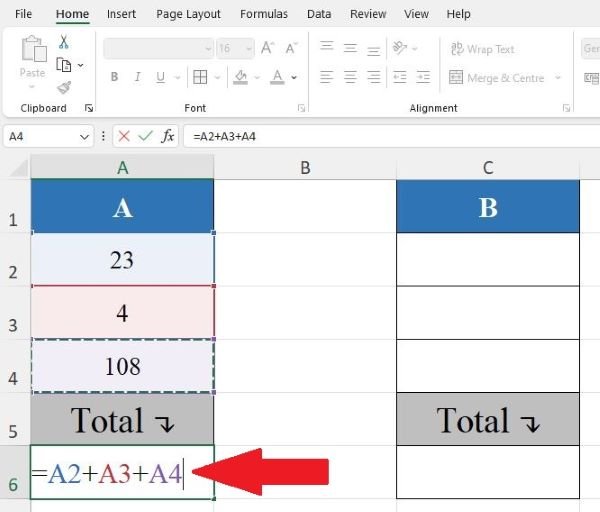
• This formula calculates the sum of the three numbers above.
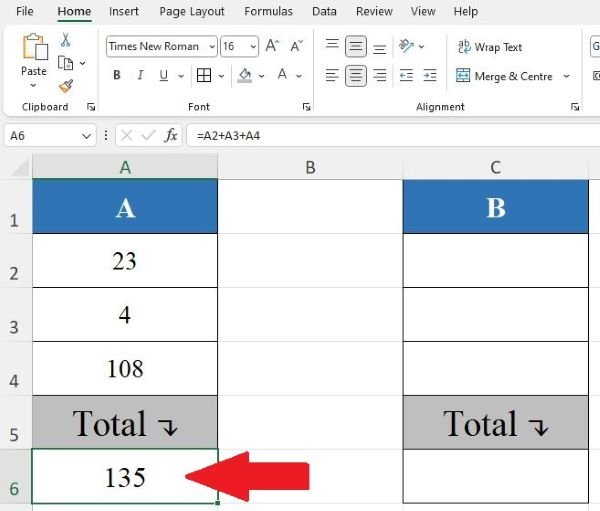
• Now, let’s move on to Table B and use the second formula for addition. Enter the same numbers in the three rows below.
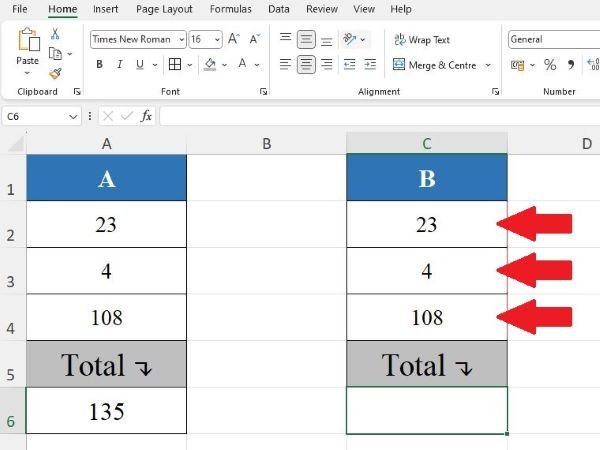
• To add these numbers, click on the cell, type the equal sign, then type SUM, and open the parentheses. Once the parentheses are open, select the cells containing the numbers, close the parentheses, and press Enter.
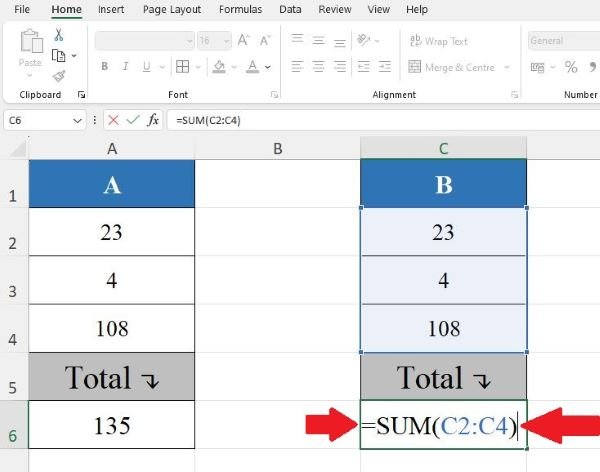
• This way, we find the sum of the numbers using a different formula.
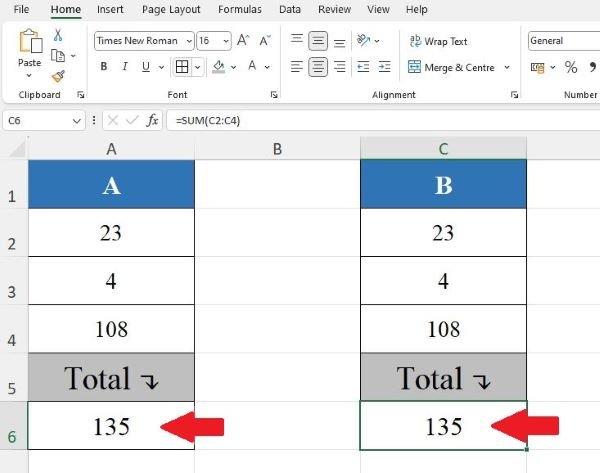
• I have shown you two different ways to perform addition in Excel.